When combining shapes, you run into a situation where one side of the node is a sharp straight line with no handle and the other smooth with a handle. To smooth out the hard edge, you may need handles on both sides.
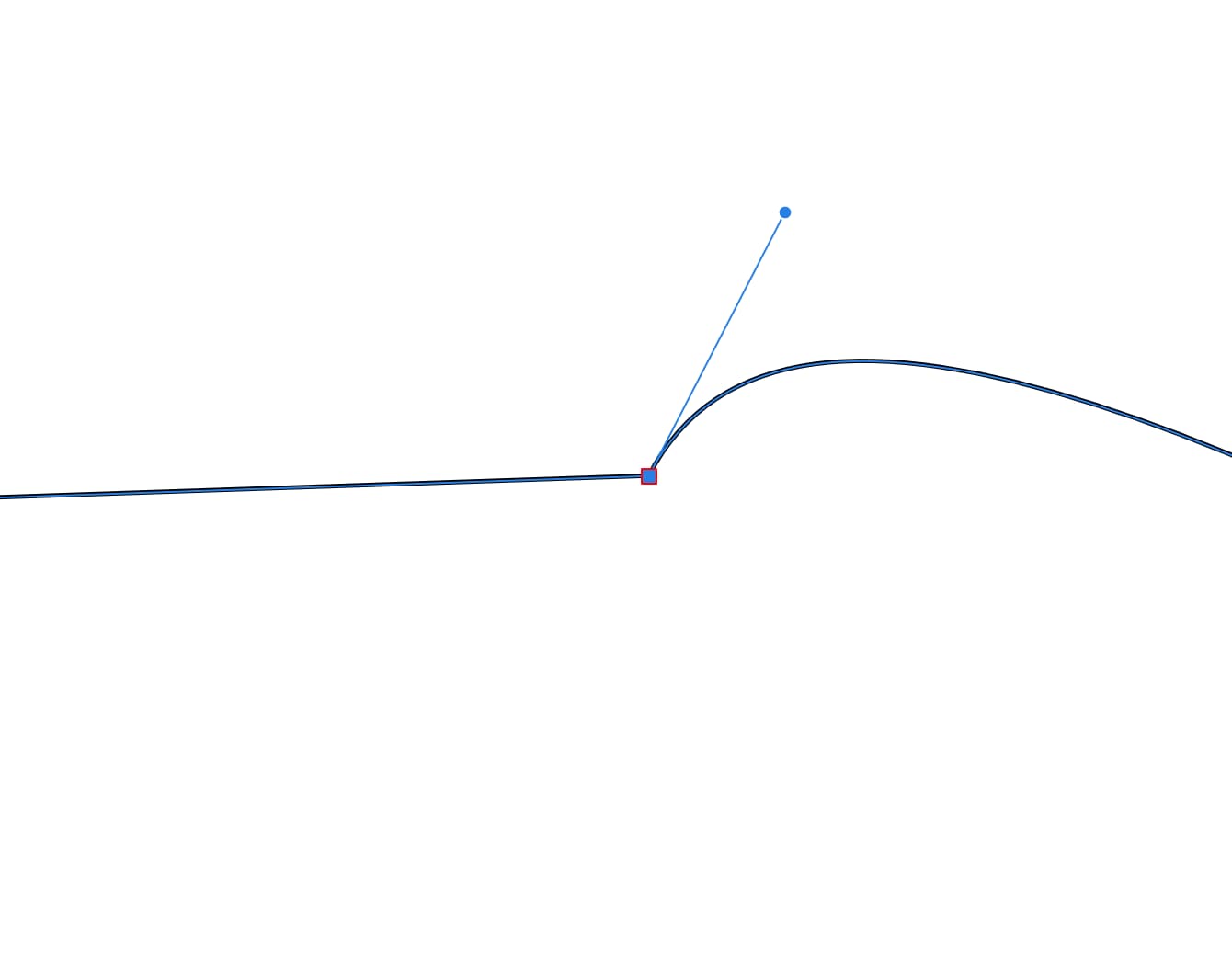
Node with a hard edge and smooth edge.
If you Convert the node using the context toolbar options, “Smooth” or “Smart”, it affects the existing handle. To add a second handle without affecting the existing handle, all you need to do is:
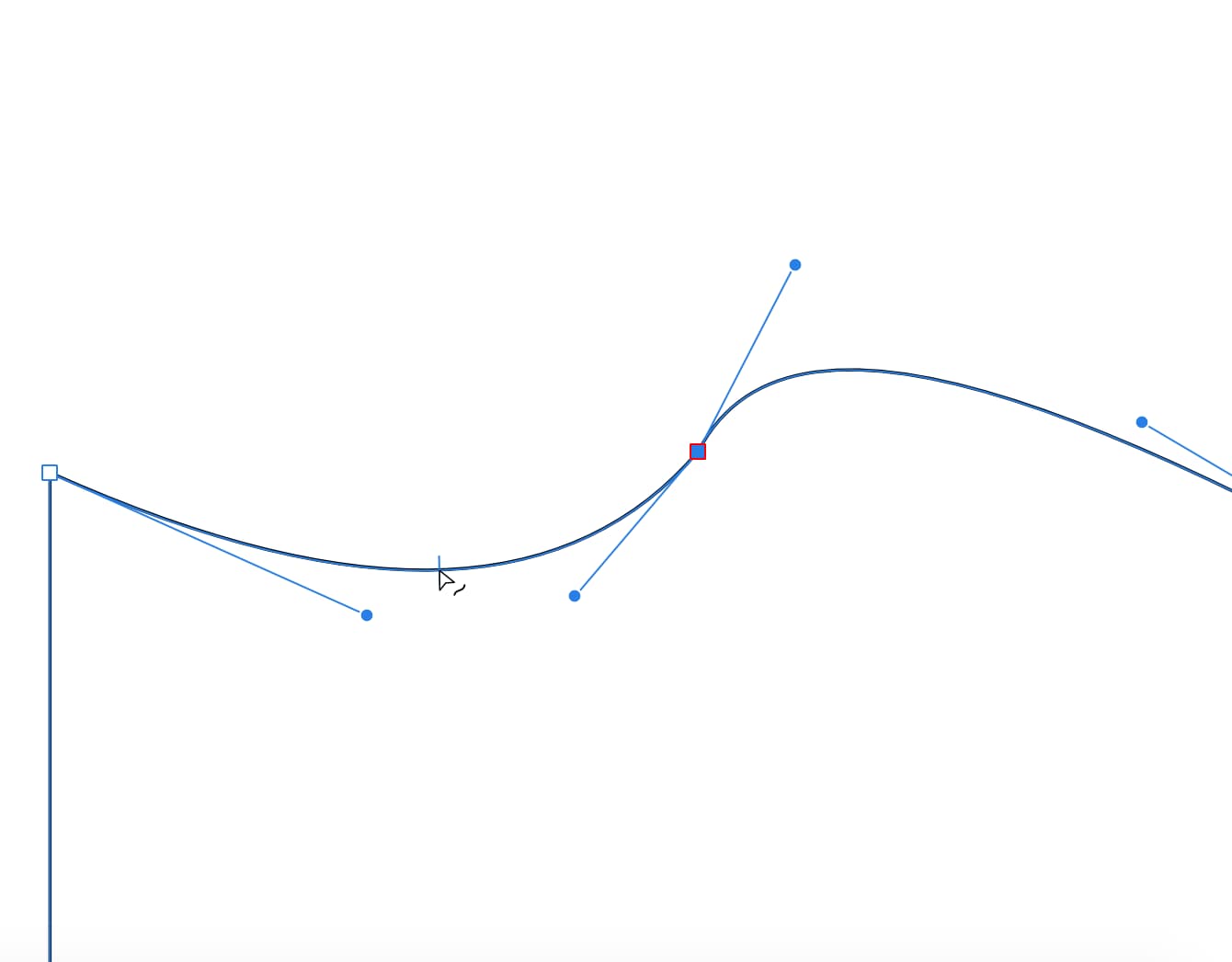
Click and drag to create a smooth edge.
- Select the Node Tool.
- Mouse over the line and left-click.
- drag/pull the line while clicking.
Now you will have handles on both sides without affecting the existing handle.
After finding out how to do this, it seems obvious. I am sure you will feel the same way too.
